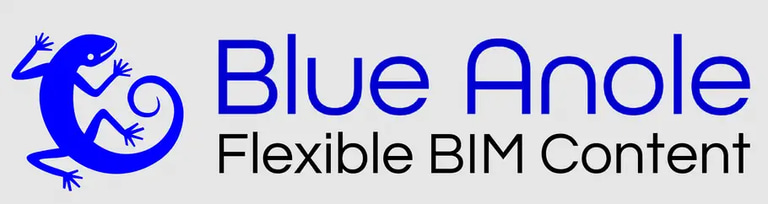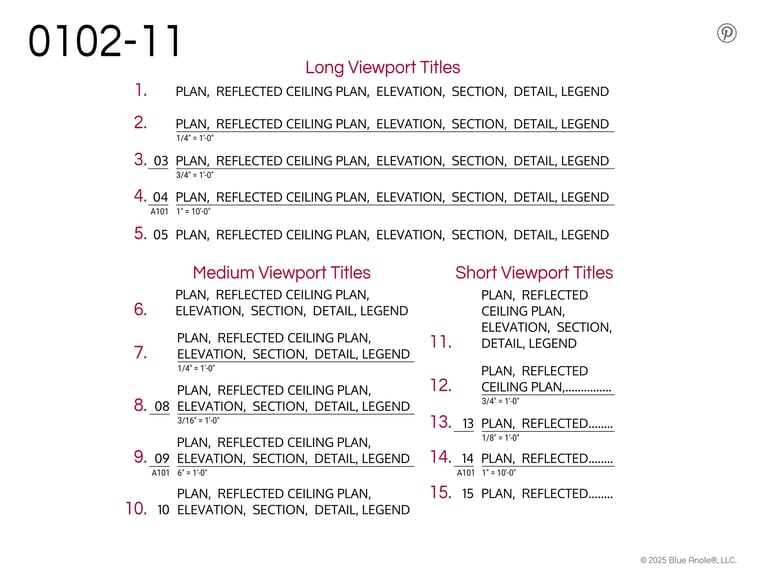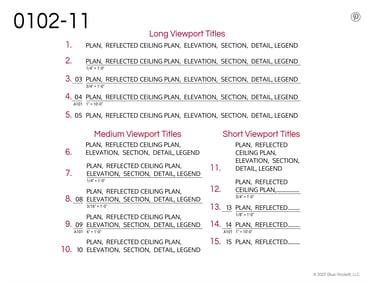Subscribe to our email list
Annotation - Viewport/View Titles
Viewport/View Title
System & Loadable Revit®/LT Family
Family Category: Annotation Viewport/View Titles
Fifteen Options
Three View Name lengths: Long, Medium, or Short
Turn On or Off: View Name, View Scale, View Number &/or Number Line
Applicable Quick Tips: Families & Parameters, Project Installation, & Text Modification
0102-1 Viewport/View Titles
Viewport/View Title Families & Parameters
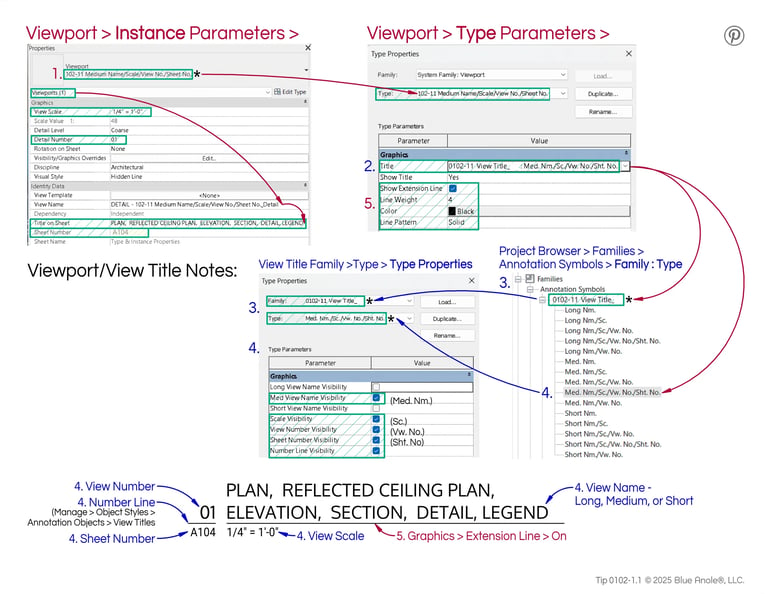
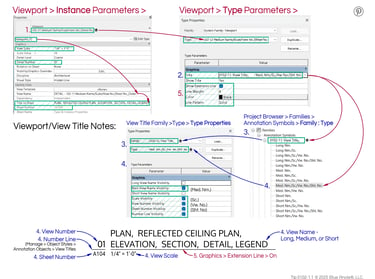
* The Revit Family used in this example is 0102-11, other Viewport/View Titles may vary.
Viewport/View Title Parameter Notes:
A Viewport title, is part of a Viewport System Family, created when the view is placed on a sheet.
Here the Viewport Type name is
“102-11 Medium Name/Scale/View No./Sheet No.” *
There is a loadable family : type used for the viewport title shown in the Viewport's
Type Parameters > Graphics > Title > "family : type"
For this Viewport type, the family : type used is
"0102-11 View Title_BA : Med. Nm./Sc./Vw. No./Sht. No.*
which can be found in the Project Browser under
Families > Annotation Symbols
Double click on the Type to view Family Type Parameters.
The Viewport Title Extention Line properties can be changed under the Viewport's Type Properties.
Tip 0102-1.1
Viewport > Instance Parameters >
Viewport > Type Parameters >
Project Browser > Families >
Annotation Symbols > Family : Type
View Title Family >Type > Type Properties
Viewport/View Title Project Installation
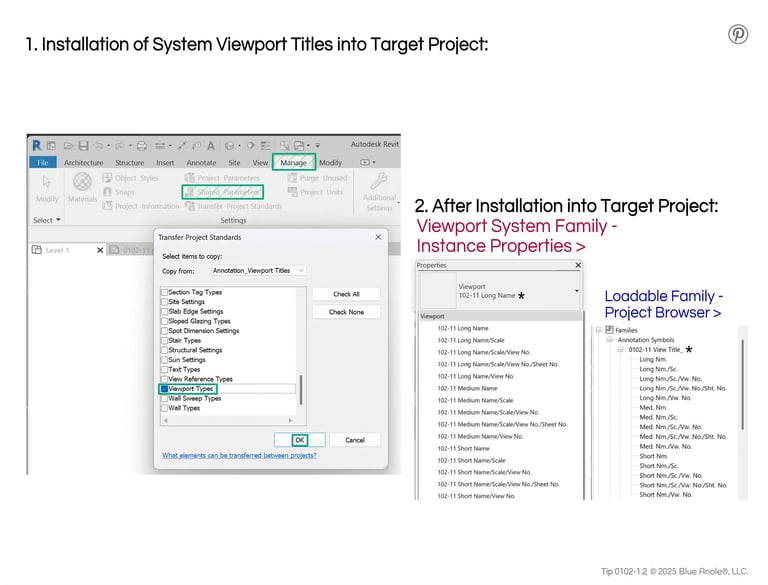
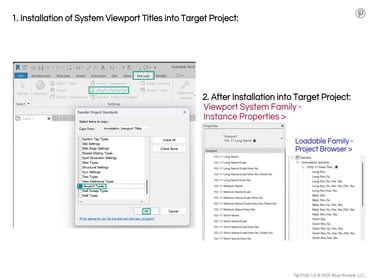
* The Revit Family used in this example is 0102-11, other Viewport/View Titles may vary.
1. Installation of Viewport Titles into Project:
To install these Viewport Titles into your project or template, open this Viewport Title project file & your target project or template file. While in your project file you wish to insert into: Manage > Transfer Project Standards > Viewport Types > Select (check) > OK
Tip 0102-1.2
2. After Installation into Target Project: *
Viewport System Family -
Instance Properties >
Loadable Annotation Family -
Project Browser >
Text Modification of View Title Family
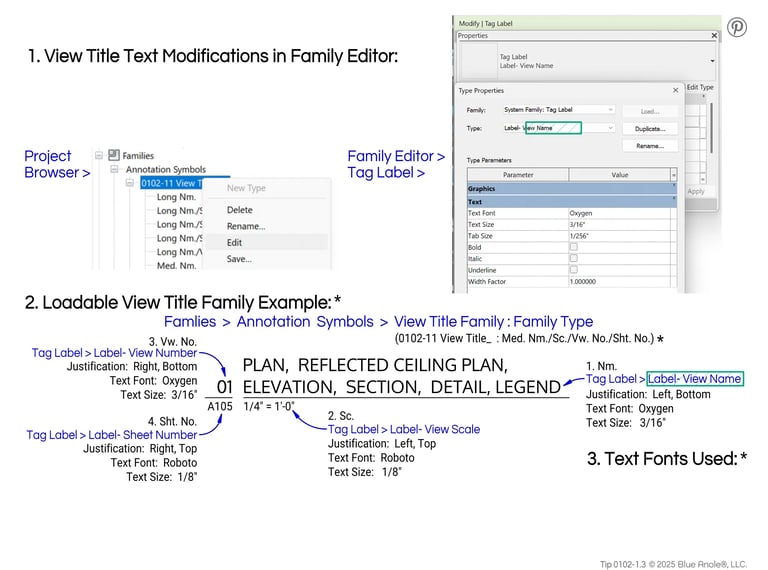
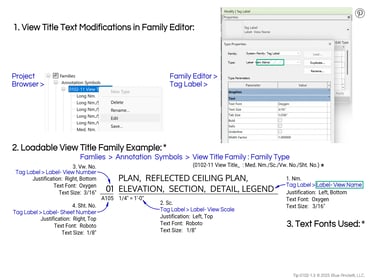
* The Revit Family used in this example is 0102-11, other Viewport/View Titles may vary.
Tip 0102-1.3
2. Loadable View Title Family Example: *
Famlies > Annotation Symbols > View Title Family : Family Type (0102-11 View Title_BA : Med. Nm./Sc./Vw. No./Sht. No.)
2. Sc.
Tag Label > Label- View Scale
Justification: Left, Top
Text Font: Roboto
Text Size: 1/8"
1. Nm.
Tag Label > Label- View Name
Justification: Left, Bottom
Text Font: Oxygen
Text Size: 3/16"
3. Vw. No.
Tag Label > Label- View Number
Justification: Right, Bottom
Text Font: Oxygen
Text Size: 3/16"
4. Sht. No.
Tag Label > Label- Sheet Number
Justification: Right, Top
Text Font: Roboto
Text Size: 1/8"
1. View Title Text Modifications in Family Editor:
In order to change the Text Font, Text Size, & other text parameters to your firm's standards, you will need to edit the Tag Labels within the View Tile Family.
Project Browser >
Family Editor >
3. Text Fonts Used: *
The current text fonts included in this Revit Family are:
Oxygen (SIL Open Font similar to JhengHei) & Roboto
(Apache font similar to Ariel) both can be obtained through Google Fonts.
© 2025 Blue Anole®, LLC. All rights reserved.
The Blue Anole website & it’s products are independent of Autodesk Inc. & are not approved, authorized, affiliated with, or endorsed by Autodesk Inc.
To purchase Revit or AutoCAD, visit www.autodesk.com
Autodesk® Revit® & Autodesk® AutoCAD® are registered trademarks & software products owned by Autodesk Inc.