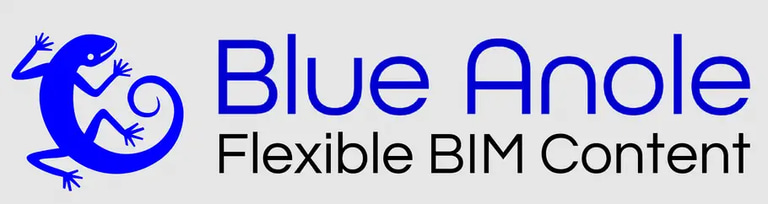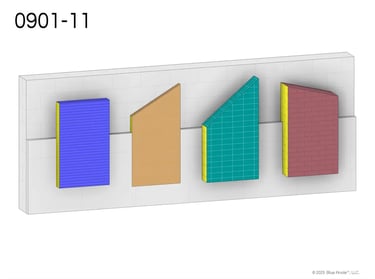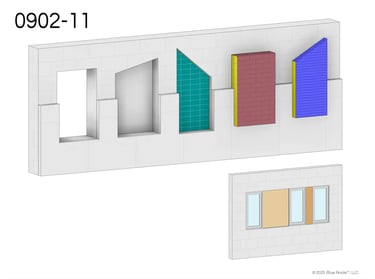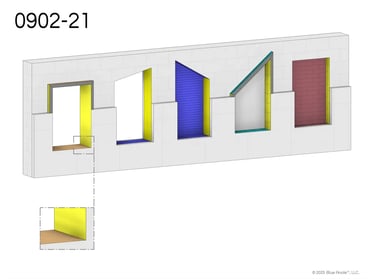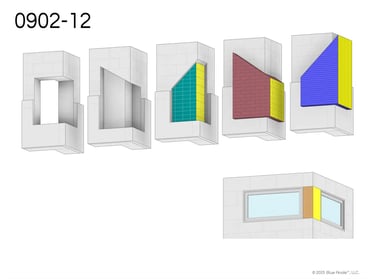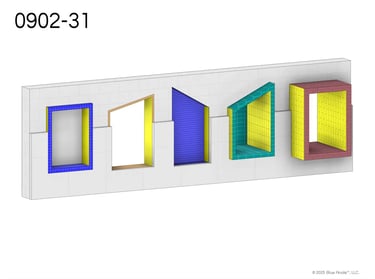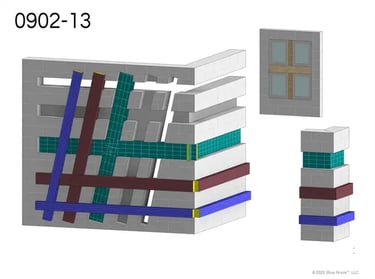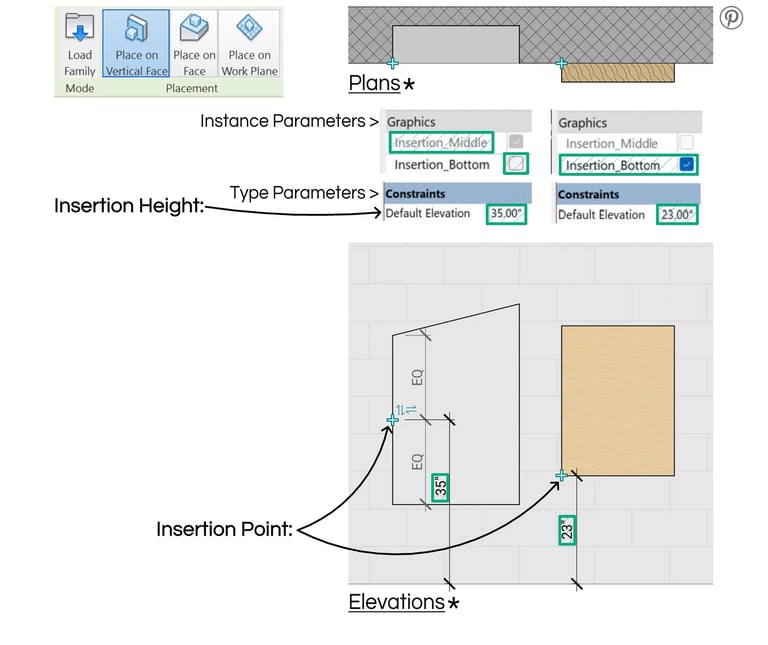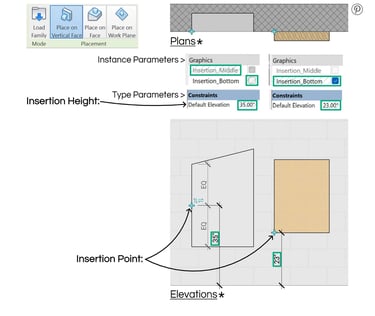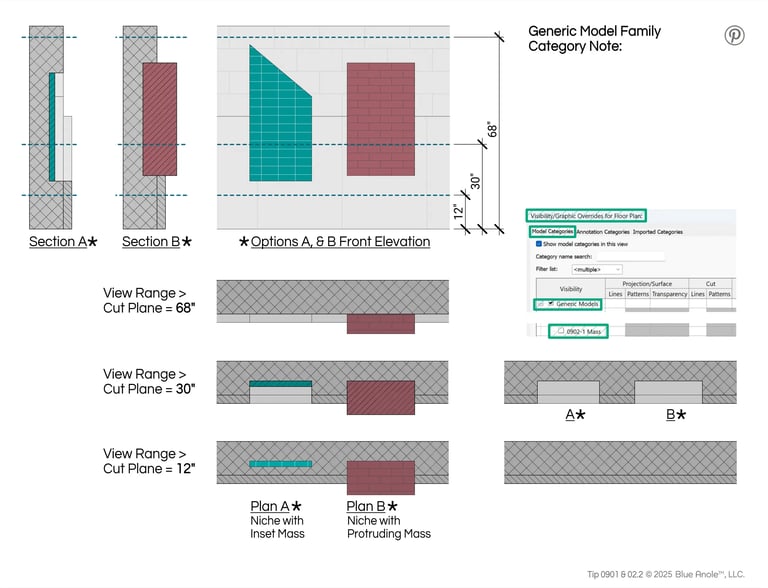Subscribe to our email list
MASS | VOID Objects
Insertion Point Note:
The Insertion Point of a Face Based Family at voids must have a face to hold on to otherwise you will get a message:
"Warning - Instance origin does not lie on host face. Instance will lose association to host."
To help reduce this situation, these families enable you to choose between a middle or bottom insertion point. The insertion point can also be flipped to the top using the vertical flip control or flipped to the opposite side using the horizontal flip control near the insertion point.
Insertion Height:
Height of the Insertion Point of a Face Baced Family when initially placed in plan view
* The Revit Family used in this example is 0902-11, other Revit MASS & VOID Families will vary.
All Mass & Voids Insertion Point Options: Left Side Center or Bottom
0901 & 0902.1
Instance Parameters >
Type Parameters >
Generic Model Family Category Note:
These families are categorized under Generic Models.
This Category will show the Mass objects even when under the View Range > Cut Plane. (Other Family Categories that also show mass objects below the cut plane are Casework, Structural Columns, & Windows)
You can turn off the Mass objects in a Viewport with:
Visibility/Graphic Overrides > Model Categories > Generic Models > 090X-X Mass*
Plan A* – Niche with Insert Mass
Plan B* – Niche with Protruding Mass
View Range > Cut Plane = 68”, 30”, 12”
* The Revit Family used in this example is 0902-11, other Revit MASS & VOID Families will vary.
Mass & Voids Generic Model Family Category Visibility in Plan View
0901 & 0902.2
Plan Mass Outline Note:
You can also turn On/Off the Mass Outlines
in a Viewport:
Visibility/Graphic Overrides for Floor Plan > Model Categories > Generic Models >
090X-X Mass Outline
Visibility/Graphics Overrides
Plan Above*
View Range > Cut Plane = 68”
Plan Through*
View Range > Cut Plane = 30”
* The Revit Family used in this example is 0901-11, other Revit MASS & VOID Families will vary.
Mass & Voids Mass Outline in Plan View
0901 & 0902.3
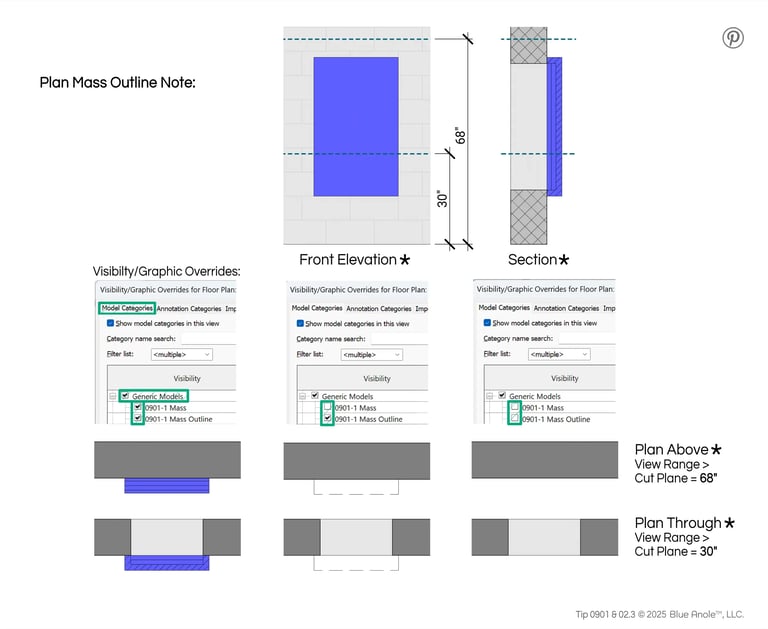
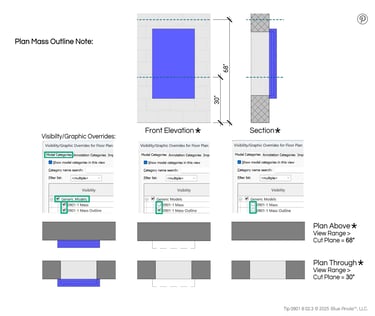
© 2025 Blue Anole®, LLC. All rights reserved.
The Blue Anole website & it’s products are independent of Autodesk Inc. & are not approved, authorized, affiliated with, or endorsed by Autodesk Inc.
To purchase Revit or AutoCAD, visit www.autodesk.com
Autodesk® Revit® & Autodesk® AutoCAD® are registered trademarks & software products owned by Autodesk Inc.